Promises in JavaScript: A Comprehensive Guide
Read More

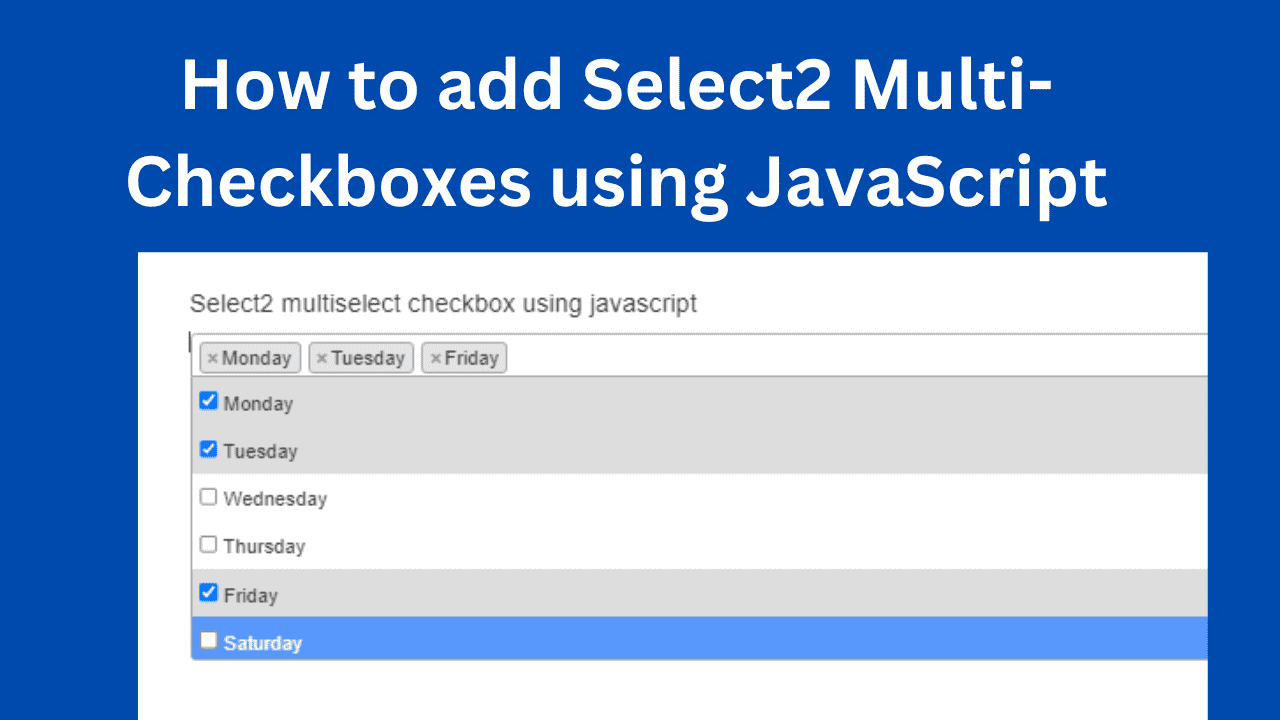
This tutorial will show you how to use JavaScript and Select2 to create a multi-checkbox dropdown. This method allows users to select multiple alternatives from a drop-down list, making it ideal for forms that allow for more than one option.
Before we begin, make sure jQuery and Select2 are included in your challenge. If you have not already, you can download them from their respective websites.
jQuery: https://jquery.com/download/
Select2: https://select2.org/getting-started/basic-usage
Once you have jQuery and Select2, incorporate them in your HTML file.
<script src="https://code.jquery.com/jquery-3.5.1.min.js"></script>
<script src="https://cdn.jsdelivr.net/npm/[email protected]/dist/js/select2.min.js"></script>Now let us use JavaScript to create a multi-checkbox dropdown.
First, we need to create the HTML structure for the drop-down. Add the following code to your HTML file:
<div class="container">
<div class="row">
<h4>Select2 multiselect checkbox</h4>
<select class="js-example-basic-multiple js-states form-control w-100" multiple="multiple" name="pickup_day[]" id="multiSelect">
<option value="monday">Monday</option>
<option value="tuesday">Tuesday</option>
<option value="wednesday">Wednesday</option>
<option value="thursday">Thursday</option>
<option value="friday">Friday</option>
<option value="saturday">Saturday</option>
<option value="sunday">Sunday</option>
</select>
</div>
</div>
Next, we need to apply Select2 to the dropdown using JavaScript. Add the following code to your HTML file:
$('.js-example-basic-multiple').select2({
placeholder: 'Select options',
closeOnSelect: false,
templateResult: formatState,
allowHtml: true,
allowClear: true,
tags: true
});
$('#multiSelect').on('select2:select', function(e) {
updateCheckboxState();
});
$('#multiSelect').on('select2:unselect', function(e) {
updateCheckboxState();
});
function updateCheckboxState() {
var selectedOptions = $('.select2-results__option[aria-selected=true]');
selectedOptions.each(function() {
var $checkbox = $(this).find('.select2-checkbox');
$checkbox.prop('checked', true);
});
var unselectedOptions = $('.select2-results__option[aria-selected=false]');
unselectedOptions.each(function() {
var $checkbox = $(this).find('.select2-checkbox');
$checkbox.prop('checked', false);
});
}
function formatState(state) {
if (!state.id) {
return state.text;
}
var $state = $(
'<span><input type="checkbox" class="select2-checkbox" /> ' + state.text + '</span>'
);
$state.find('.select2-checkbox').prop('checked', state.selected);
$state.find('.select2-checkbox').on('click', function() {
state.selected = !state.selected;
$(this).prop('checked', state.selected);
$('#multiSelect').trigger('change');
});
return $state;
}
In the above code, we use the select2() function to apply Select2 to the dropdown with the class js-example-basic-multipleand use ID multiCheckboxDropdown for select and check the checkbox .
The final result will be a drop-down list where users can select multiple options. The selected options will be displayed as checkboxes.
Conclusion:
In this tutorial, we learned how to create a multi-checkbox dropdown using Select2 and JavaScript. This approach provides a user-friendly interface for selecting multiple options from a drop-down list.
Here are the links, for example:
1 .select2 multiselect with Checkbox Try It
2. How add Select2 Multi Select Checkbox using javascript Try It
Having trouble in Select2 with managing multiple selections? How to use Multiple Select as Count in the Select2 Search Box is covered in our most recent blog post! ★
Find out how to:
🔹 Show counts for the items you have chosen.
🔹 Manage choices with ease
🔹 Make the user experience better with clear checkboxes
👉 Read more: https://www.interviewsolutionshub.com/blog/using-multiple-select-as-count-in-the-select2-search-box
Recent posts form our Blog
.png)
.png)
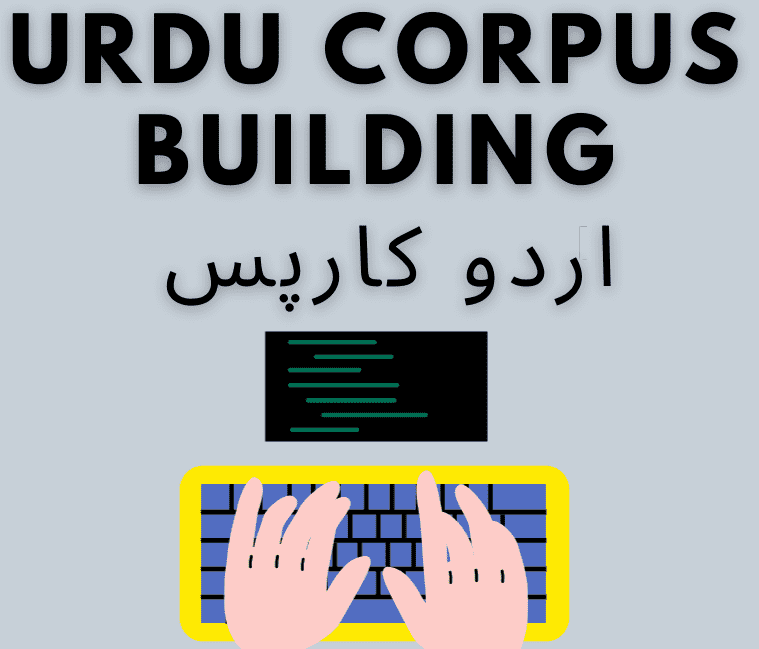
.png)
.png)
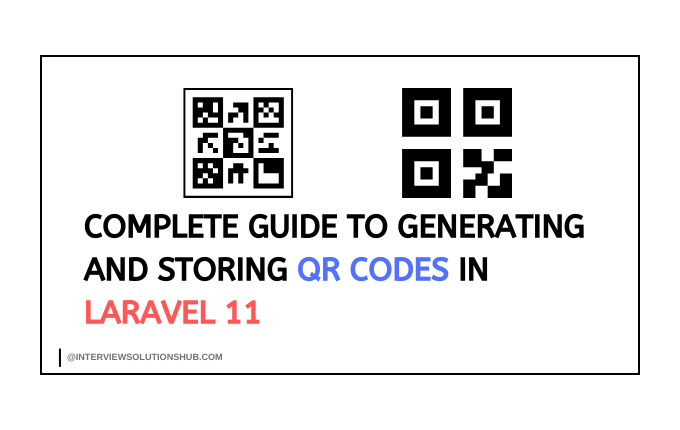
0 Comments
Like 0