The Rise of the First AI Software Engineer | devin cognition
Read More

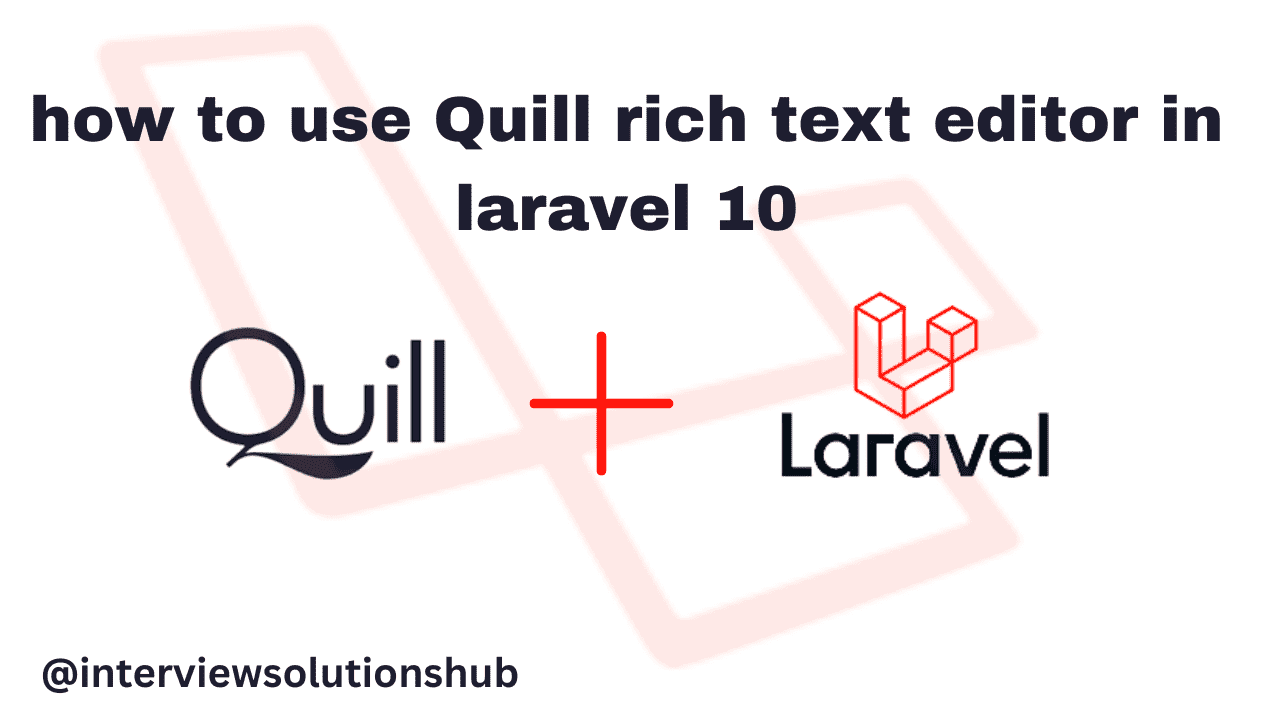
Quill is a modern, open-source rich text editor that enables you to create visually appealing content for your Laravel 10 applications. By integrating Quill, you can improve the user experience by providing intuitive text formatting options and increasing engagement and content quality.
In this tutorial, we will show you how to set up the Quill text editor with Laravel 10, allowing you to easily create text editors that allow users to format their content. We will walk you through the process of integrating Quill with Laravel 10, including code snippets to make it simple to follow along.
Basic knowledge of Laravel and Blade templating.
A running Laravel 10 project
Include the Quill Editor using CDN links.
Instead of installing the Quill package through Composer, you can use CDN links to include the Quill Editor. Open the desired Laravel Blade file and enter the following code:.
<link href="https://cdn.quilljs.com/1.3.6/quill.snow.css" rel="stylesheet"> <script src="https://cdn.quilljs.com/1.3.6/quill.js"></script> 2. Create a container element for the editor in the Blade view.
<div id="quill-editor" class="mb-3" style="height: 300px;"></div> <textarea rows="3" class="mb-3 d-none" name="job_description" id="quill-editor-area"></textarea> document.addEventListener('DOMContentLoaded', function() { if (document.getElementById('quill-editor-area')) { var editor = new Quill('#quill-editor', { theme: 'snow' }); var quillEditor = document.getElementById('quill-editor-area'); editor.on('text-change', function() { quillEditor.value = editor.root.innerHTML; }); quillEditor.addEventListener('input', function() { editor.root.innerHTML = quillEditor.value; }); } });
Create a hidden text area field in your form to store editor content.
<textarea rows="3" class="mb-3 d-none" name="job_description" id="quill-editor-area"></textarea>editor.root.innerHTML: var quillEditor = document.getElementById('quill-editor-area'); editor.on('text-change', function() { quillEditor.value = editor.root.innerHTML; }); quillEditor.addEventListener('input', function() { editor.root.innerHTML = quillEditor.value; });
To add more modules to the Quill Editor toolbar, you can do the following:
modules: { toolbar: [ [{ 'header': [1, 2, false] }], ['bold', 'italic', 'underline', 'strike'], ['blockquote', 'code-block'], [{ 'list': 'ordered' }, { 'list': 'bullet' }], ['link', 'image', 'video'], ['clean'] ] }<link href="https://cdn.quilljs.com/1.3.6/quill.snow.css" rel="stylesheet"> <script src="https://cdn.quilljs.com/1.3.6/quill.js"></script> <label class="form-label font-weight-bold">Job Description</label> <div id="quill-editor" class="mb-3" style="height: 300px;"> </div> <textarea rows="3" class="mb-3 d-none" name="description" id="quill-editor-area"></textarea> <script> document.addEventListener('DOMContentLoaded', function() { if (document.getElementById('quill-editor-area')) { var editor = new Quill('#quill-editor', { theme: 'snow' }); var quillEditor = document.getElementById('quill-editor-area'); editor.on('text-change', function() { quillEditor.value = editor.root.innerHTML; }); quillEditor.addEventListener('input', function() { editor.root.innerHTML = quillEditor.value; }); } }); </script>
Recent posts form our Blog
.png)
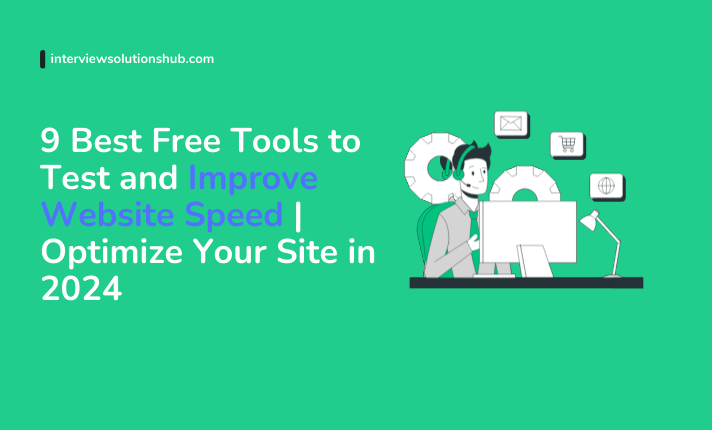
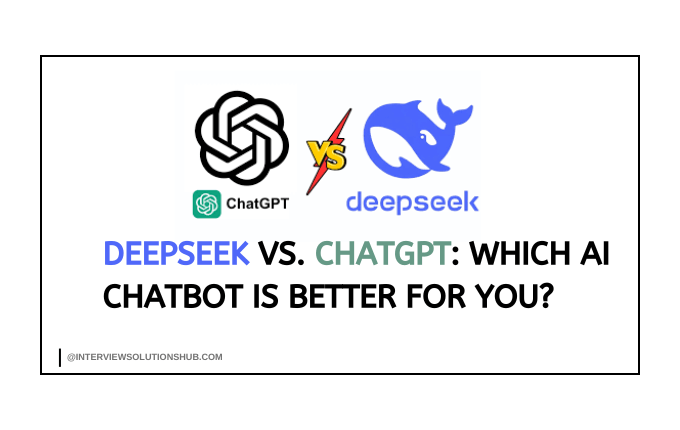
.png)
.png)
.png)
0 Comments
Like 0