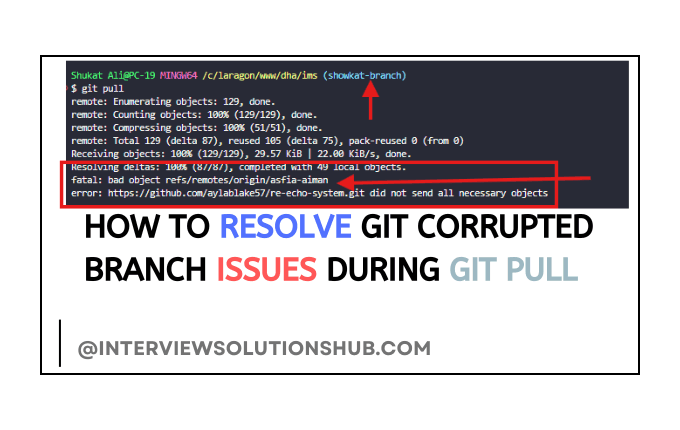
How to Resolve Git Corrupted Branch Issues During git pull
When working with Git, you may encounter errors related to corrupted branches, especially during git pull operations. One common error is:
fatal: bad object refs/remotes/origin/<corrupted-branch>
error: <repository-url> did not send all necessary objects
Here is an example in this image:
This happens when a remote branch, such as origin/asfia-aiman, is corrupted, and Git can no longer resolve it. The issue could arise from broken references, missing objects, or issues with your local Git repository configuration.
This article will guide you through the process of fixing these Git errors and restoring your repository to a functional state.
Step 1: Understand the Issue
The error message typically indicates that there is a problem with a specific remote branch, such as origin/asfia-aiman. Git is unable to fetch all necessary objects from the remote repository due to corruption in the reference for this branch. As a result, the git pull operation fails.
Step 2: Remove the Corrupted Reference Manually
To resolve this issue, we first need to remove the corrupted reference from the Git repository.
-
Navigate to the
.git/refs/remotes/originDirectory:The reference for the corrupted branch is located in the
.git/refs/remotes/originfolder. Open your terminal and navigate to this directory.cd .git/refs/remotes/origin -
Check for the Corrupted Branch:
List the files in this directory to see if the corrupted branch (
asfia-aiman) is still there.ls -
Delete the Corrupted Reference:
If the corrupted branch exists, delete it manually.
rm asfia-aiman -
Return to Your Repository Root:
Once you’ve deleted the corrupted reference, go back to your repository's root directory.
cd ../../../
Step 3: Prune Remote References
To clean up any other stale or corrupted references, use the git remote prune command. This will remove remote-tracking branches that no longer exist or are corrupted.
git remote prune origin
This step ensures that Git no longer attempts to interact with any non-existent or broken branches.
Step 4: Rebuild Local References
Now that the corrupted branch is removed, let's rebuild your local references.
-
Fetch All Remote Branches:
Fetch the latest branches from the remote repository and prune any other broken references.
git fetch --all --prune - Verify Remote Branches:
Check the list of remote branches to ensure the corrupted branch no longer appears.
You should see all valid branches from the remote repository, and the corrupted branch (git branch -rorigin/asfia-aiman) should no longer be listed.
Step 5: Clean Up the Repository (Optional)
If the issue persists or you're encountering further corruption, cleaning up the repository using Git's garbage collection can help.
-
Run Git’s Garbage Collection:
Garbage collection will clean up unreachable objects and optimize your Git repository.
git gc --prune=now --aggressive -
Verify Repository Health:
You can check for any other issues with your repository by running:
This will identify any remaining corrupted objects that need to be addressed.git fsck --full
Step 6: Reclone the Repository (If Necessary)
If none of the above steps work and you are still encountering issues, it may be necessary to reclone the repository. This will give you a fresh copy of the repository without any corrupted references.
-
Backup Your Changes:
If you have any local changes, stash them before deleting your current repository.
git stash -
Delete the Current Repository:
Delete the current directory where your repository is stored.
rm -rf /path/to/your/repository -
Reclone the Repository:
Reclone the repository from GitHub or your remote repository host.
git clone https://github.com/your-username/your-repository.git -
Restore Your Changes:
After recloning the repository, restore your changes by applying the stash.
git stash pop
Step 7: Remove the Corrupted Branch from the Remote Repository (Optional)
If you have the necessary permissions, removing the corrupted branch from the remote repository will prevent others from encountering the same issue. To do this, you can use the following command:
git push origin --delete asfia-aiman
This will delete the corrupted branch from the remote repository, ensuring it does not cause issues for other collaborators.
Step 8: Conclusion
Corrupted branches can be frustrating, but by following the steps outlined above, you should be able to resolve the issue effectively. By removing broken references, pruning remote branches, and cleaning up your repository, you can ensure that your local Git environment is free from issues.
In case the problem persists, recloning the repository is always a reliable fallback. Additionally, removing corrupted branches from the remote repository can help prevent further complications for other users.
If you continue to experience issues, consider reaching out to the repository maintainer for further assistance.
Links:
-
Git Official Documentation: Explore the official Git documentation for a deeper understanding of Git commands and best practices.
-
How to Handle Git Merge Conflicts: Learn more about handling merge conflicts in Git, which can often occur during
git pull. -
GitHub Documentation: The official GitHub documentation can provide additional insights into using Git with GitHub repositories.
-
Stack Overflow: Git Issues: If you run into issues, Stack Overflow is a great place to search for answers or post your Git-related questions.
-
Atlassian Git Tutorials: Dive deeper into Git operations and troubleshooting with detailed tutorials from Atlassian.



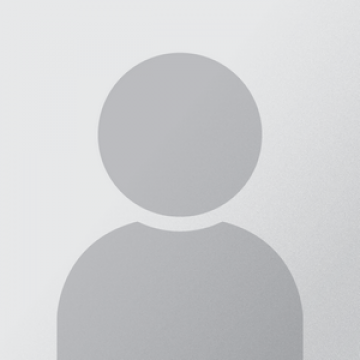
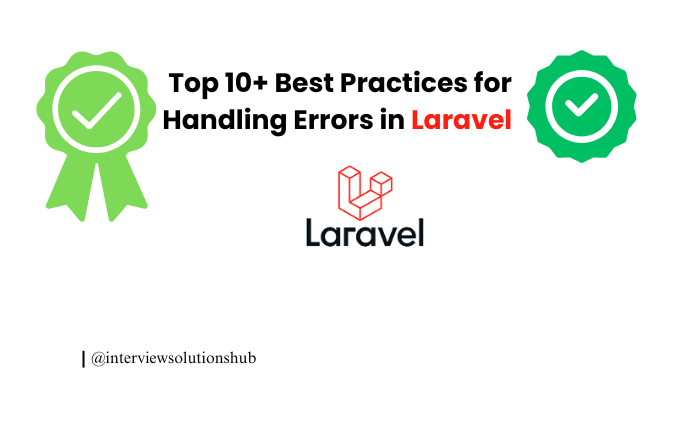
.png)
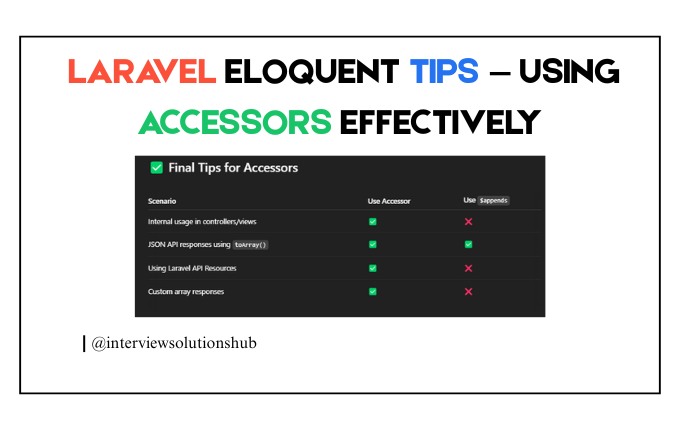
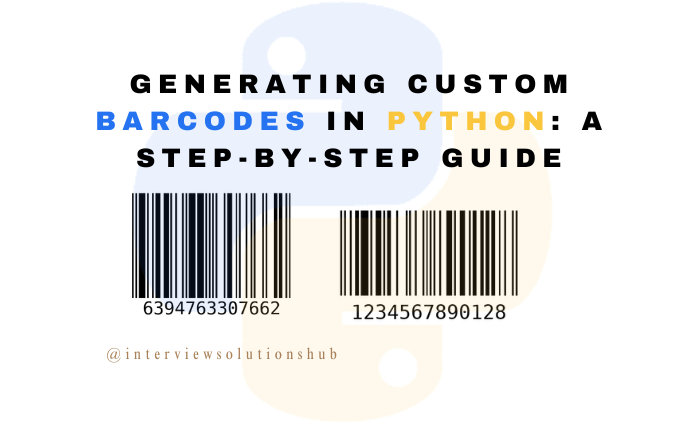
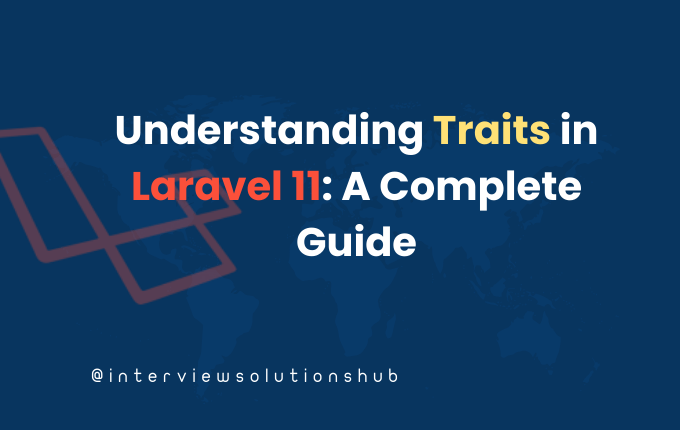
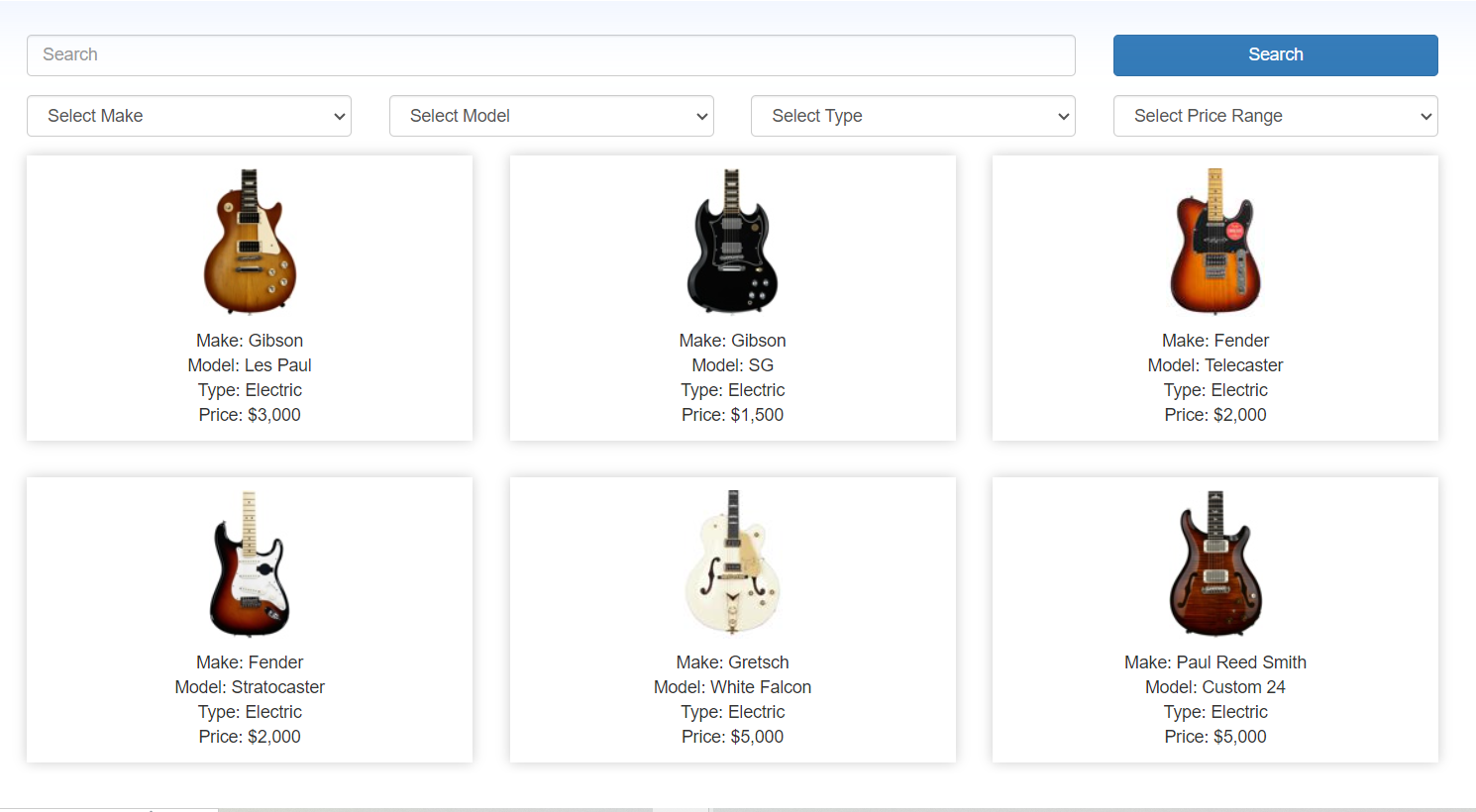
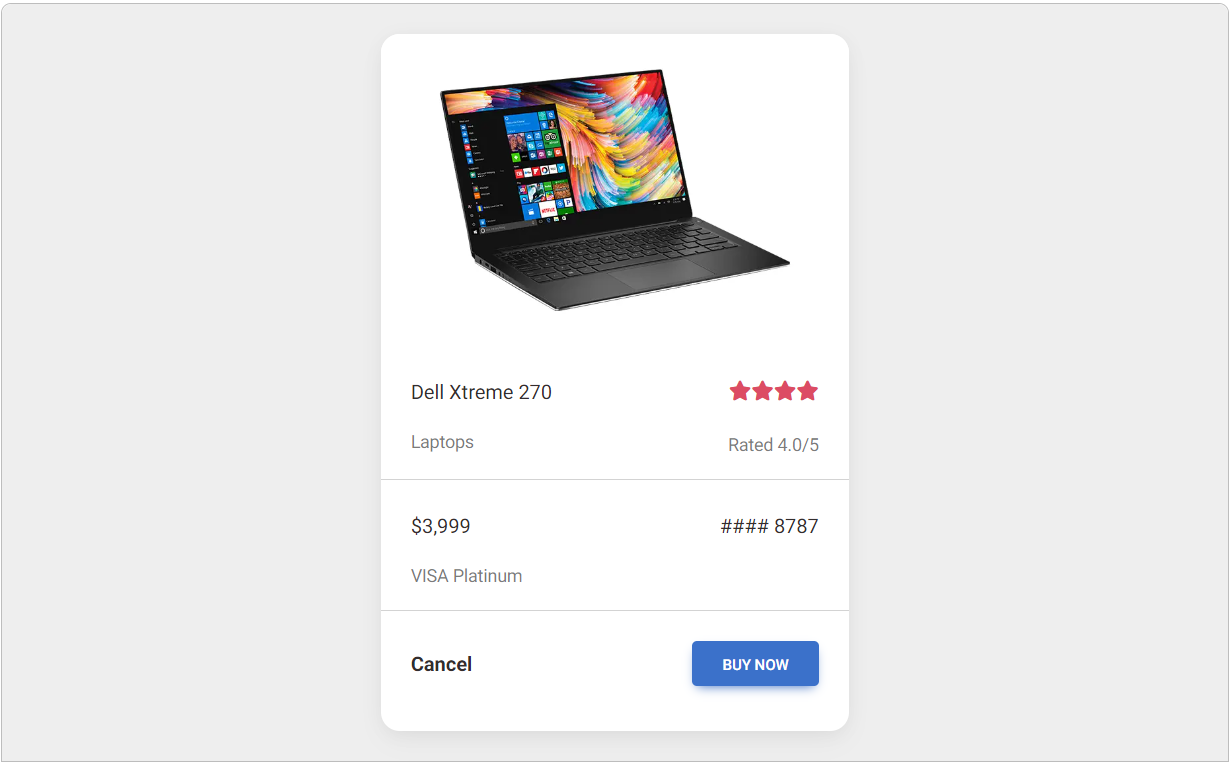
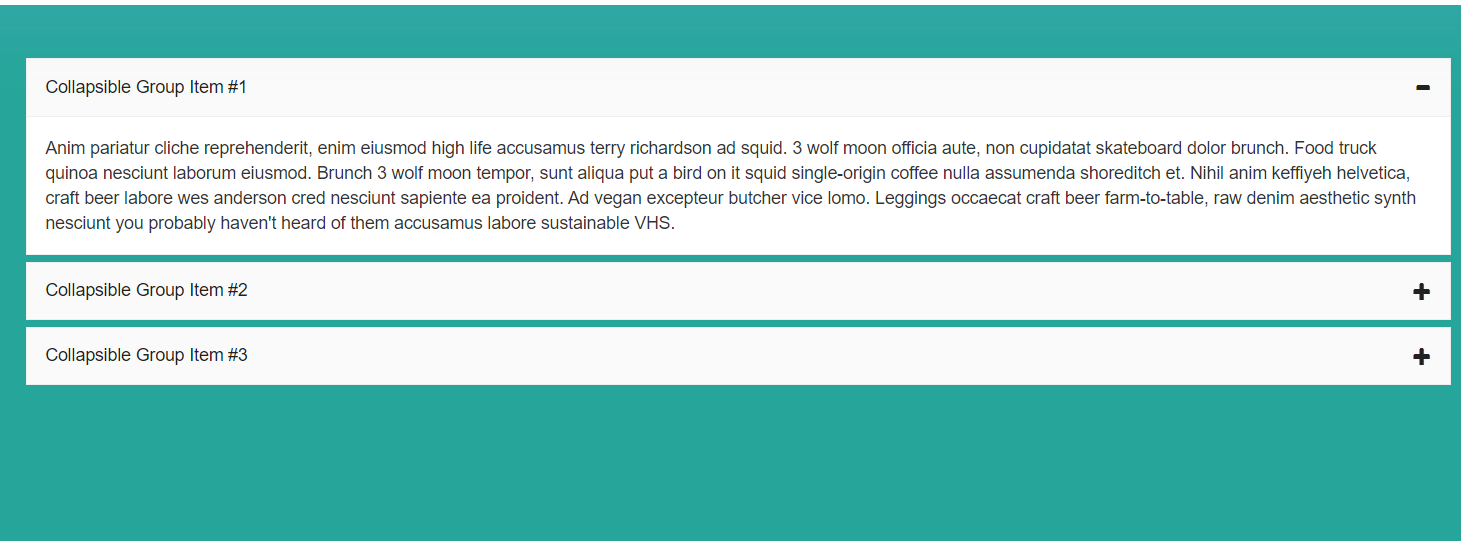
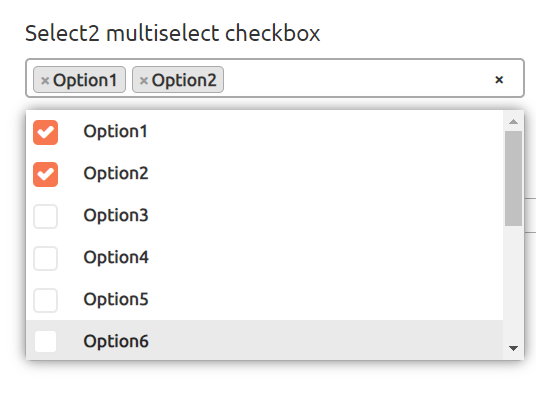
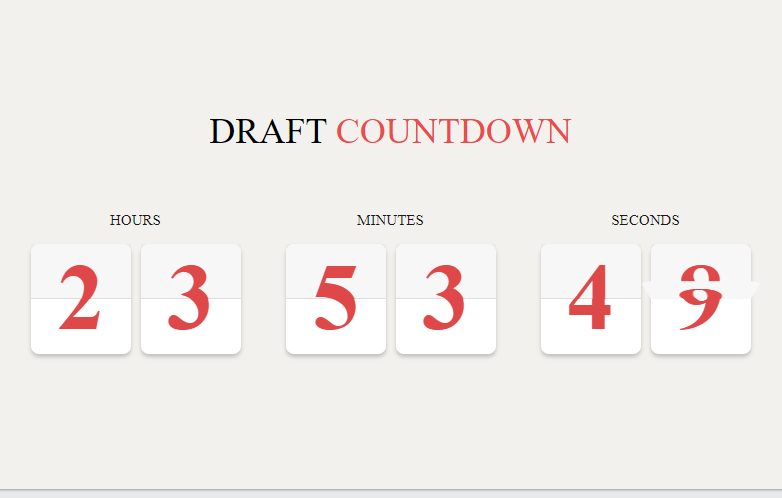
Asfia Aiman
You deleted my branch though!