Simplify Image Uploads in Laravel
Read More


Integrating TinyMCE with React is a breeze using our @tinymce/tinymce-react package. Here's a straightforward guide to setting up a project using React, TinyMCE, and the Create React App:
First things first, let's get the Create React App installed. It's a handy tool for quickly setting up React projects.
Just run this command:
npm install -g create-react-appNow, let's create a new project using the Create React App. We'll name it tinymce-react-demo.
Run:
create-react-app tinymce-react-demoOnce it's done, navigate into the project directory:
cd tinymce-react-demo Install the npm package and save it to your package.json with --save.
Run:
npm install --save @tinymce/tinymce-reactAuto-loading from TinyMCE Cloud: If TinyMCE isn't available globally, @tinymce/tinymce-react automatically loads TinyMCE Cloud. To avoid warnings, sign up for the cloud and use your API key like this:
<Editor apiKey='YOUR_API_KEY' init={{ /* your other settings */ }} />Loading TinyMCE by yourself: If you prefer not to use TinyMCE Cloud, you'll need to make TinyMCE globally available yourself. This can be done by hosting tinymce.min.js or installing TinyMCE via npm.
<script src="https://cdn.tiny.cloud/1/no-api-key/tinymce/4/tinymce.min.js"></script>Open the provided App.js file in the src directory and replace its content with the following code:
import React from 'react';
import { Editor } from '@tinymce/tinymce-react';
class App extends React.Component {
handleEditorChange = (e) => {
console.log('Content was updated:', e.target.getContent());
}
render() {
return (
<Editor
initialValue="<p>This is the initial content of the editor</p>"
init={{
plugins: 'link image code',
toolbar: 'undo redo | bold italic | alignleft aligncenter alignright | code'
}}
onChange={this.handleEditorChange}
/>
);
}
}Fire up the development server provided with the Create React App.
Run:
npm start6. Keep on leaning:
This guide gives you a simple start. For more complex configurations, refer to the React documentation and explore further.
That's it! You're all set to integrate TinyMCE with your React project. Happy coding!
Recent posts form our Blog
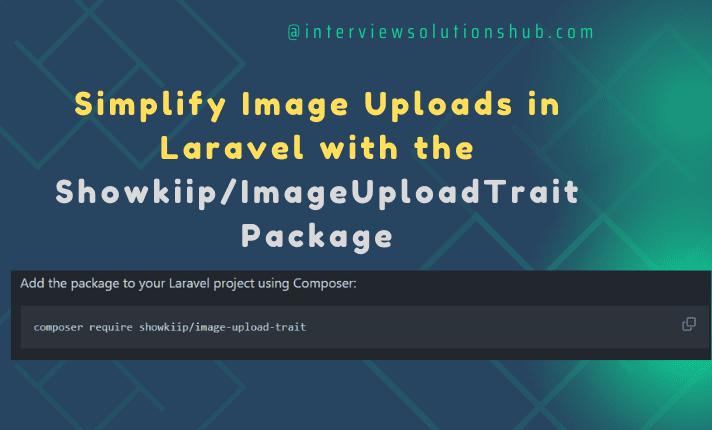
.png)
.png)

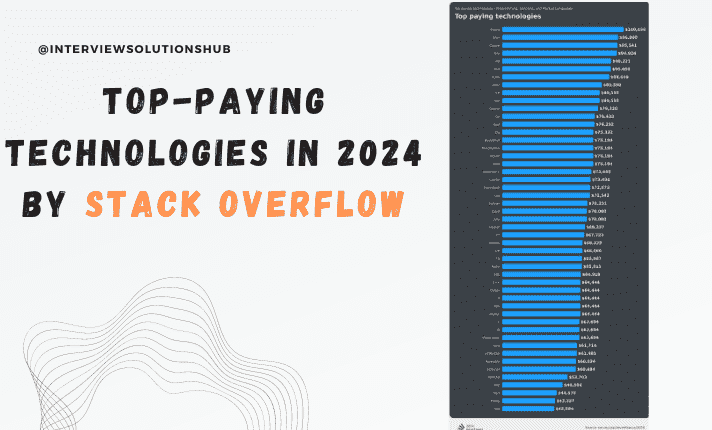
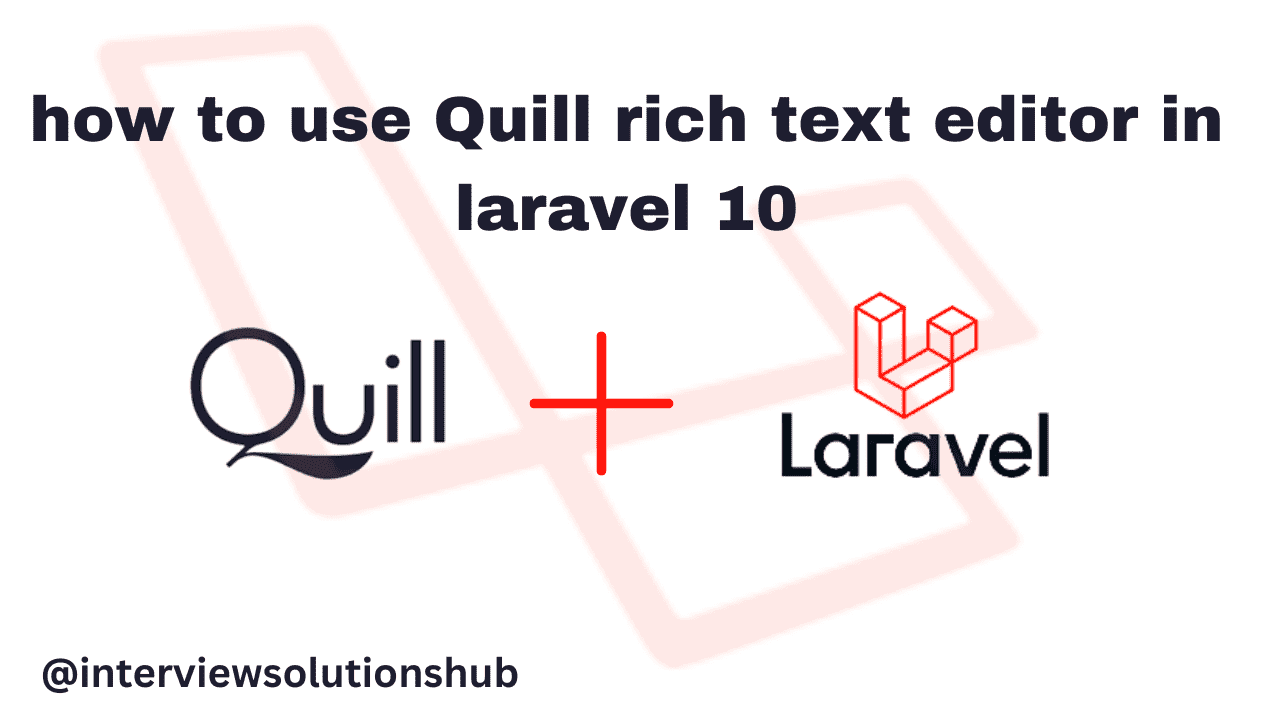
0 Comments
Like 1