How to Write an Appreciation Note to Your Friend
Read More


In this tutorial, we will look at how to integrate the powerful formBuilder library into a React application. With the help of the flexible tool formBuilder, you can easily create dynamic drag-and-drop forms in your ReactJS application. To integrate formBuilder with your React project in an easy way, just follow the steps listed below.
Make sure you have the following packages installed in your React application before we begin the integration process:
Furthermore, make sure Tailwind CSS is installed and configured in your React application if you plan to use it.
To install the required packages, open your terminal and type the following commands:
npm install react react-dom jquery-ui-sortable formBuilder react-scripts
If Tailwind CSS is being used, then:
# Install Tailwind CSS
npm install tailwindcss
# Create a Tailwind CSS configuration file
npx tailwindcss init
More details of Tailwind CSS : https:https://tailwindcss.com/docs/guides/create-react-app
Now, let us add FormBuilder to your React app. Make sure you have the following imports at the start of your React component file:
import $ from "jquery";
import React, { Component, createRef } from "react";
import ReactDOM from "react-dom";
import "./index.css";
window.jQuery = $;
window.$ = $;
require("jquery-ui-sortable");
require("formBuilder");
Next, set up the necessary configuration and include the libraries:
const formData = [
{ type: "header", subtype: "h1", label: "formBuilder in React" },
{ type: "paragraph", label: "This is a demonstration of formBuilder running in a React project." }
];
class FormBuilder extends Component {
fb = createRef();
componentDidMount() {
$(this.fb.current).formBuilder({ formData });
}
render() {
return (
<div className="bg-gray-100 p-4">
<div className="bg-white p-4 rounded-md shadow-md">
<div className="alert alert-info mb-4">
This is an example of how to use formBuilder with React. The JSON data for this form was set programmatically.
</div>
<div id="fb-editor" ref={this.fb} />
</div>
</div>
);
}
}
ReactDOM.render(<FormBuilder />, document.getElementById("root"));
componentDidMount method is where we initialize the form builder using the formBuilder function from jQuery. We pass the initial form data (formData) to configure the form builder.
After installing the dependencies, simply copy and paste code into your index.js file.
import $ from "jquery";
import React, { Component, createRef } from "react";
import ReactDOM from "react-dom";
import "./index.css";
window.jQuery = $;
window.$ = $;
require("jquery-ui-sortable");
require("formBuilder");
const formData = [
{
type: "header",
subtype: "h1",
label: "formBuilder in React"
},
{
type: "paragraph",
label: "This is a demonstration of formBuilder running in a React project."
}
];
class FormBuilder extends Component {
fb = createRef();
componentDidMount() {
$(this.fb.current).formBuilder({ formData });
}
render() {
return (
<div className="bg-gray-100 p-4">
<div className="bg-white p-4 rounded-md shadow-md">
<div className="alert alert-info mb-4">
This is an example of how to use formBuilder with React. The JSON data for this form was set programmatically.
</div>
<div id="fb-editor" ref={this.fb} />
</div>
</div>
)
}
}
ReactDOM.render(<FormBuilder />, document.getElementById("root"));
Preview : Try It
Source code : https://github.com/Showkiip/formbuilder-use-in-reactjs
Youtube Video : https://www.youtube.com/watch?v=d3CqC1PwZRQ
Check out the formbuilder library documentation :FormBuilder
In this tutorial, we looked at how to integrate a full-featured form editing solution with drag-and-drop functionality into a ReactJS application. You can use packages like jQuery UI Sortable and formBuilder to create dynamic and interactive forms that improve the user experience of your web applications.
For a more in-depth understanding and additional features, you can refer to the official formBuilder documentation. Experiment with various configurations and styles to meet the specific requirements of your project.
Recent posts form our Blog
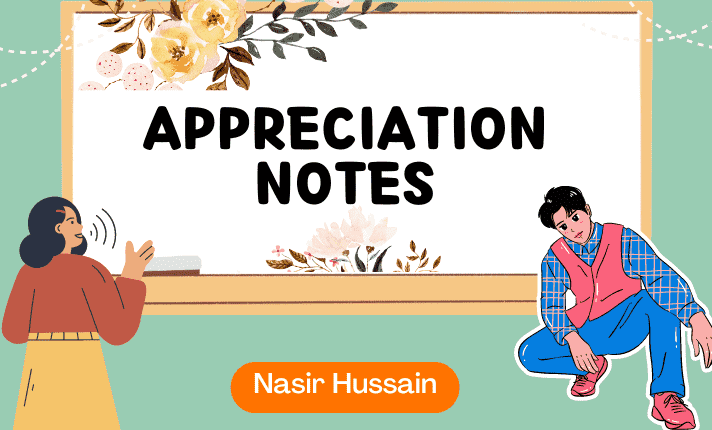
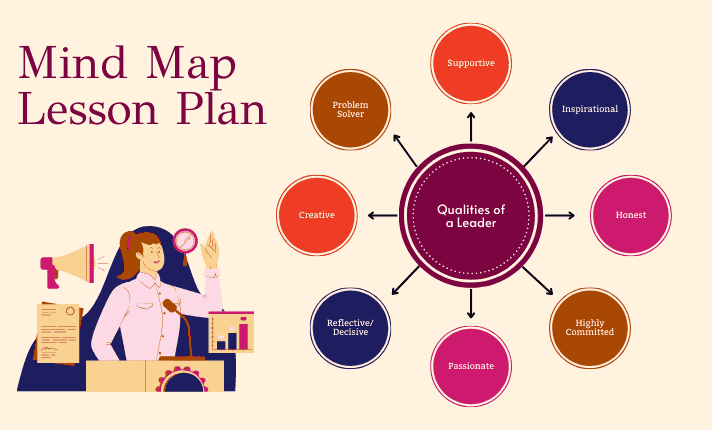
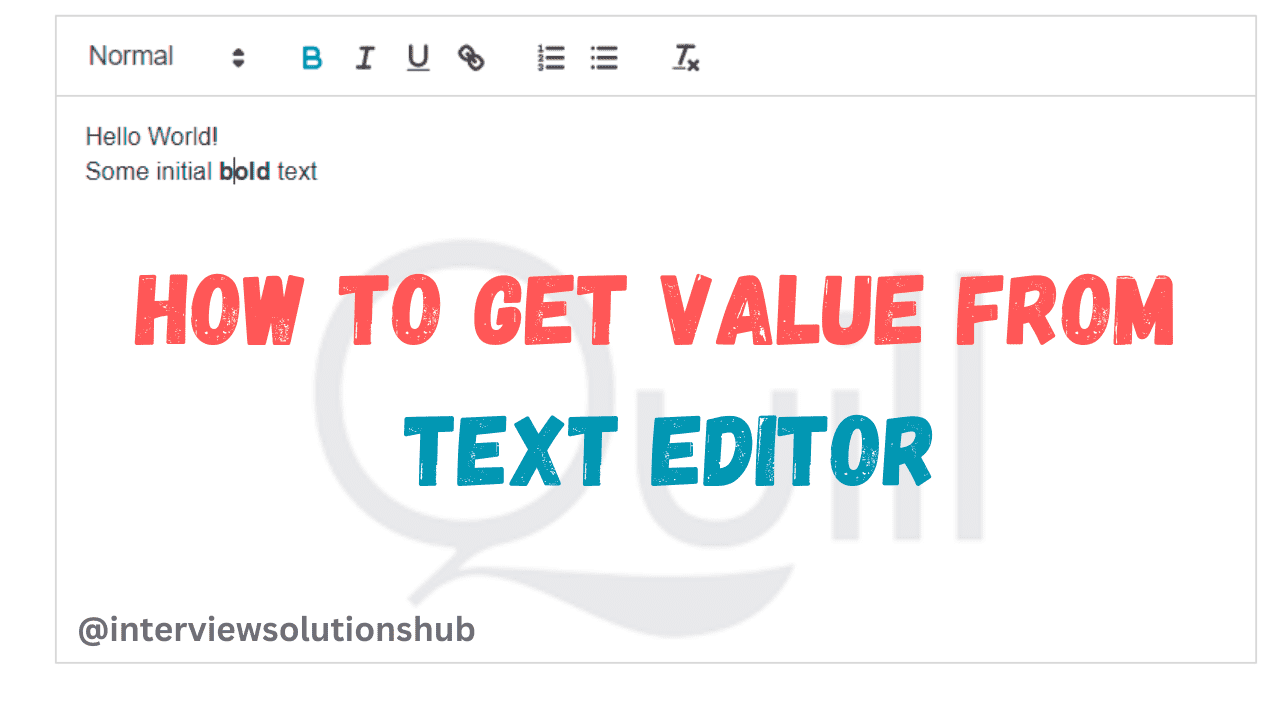
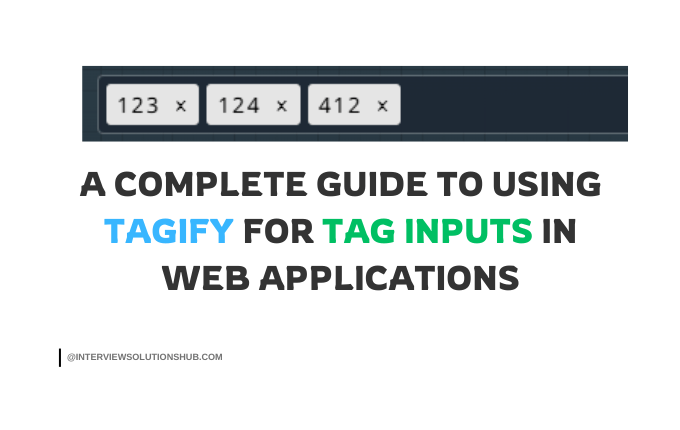
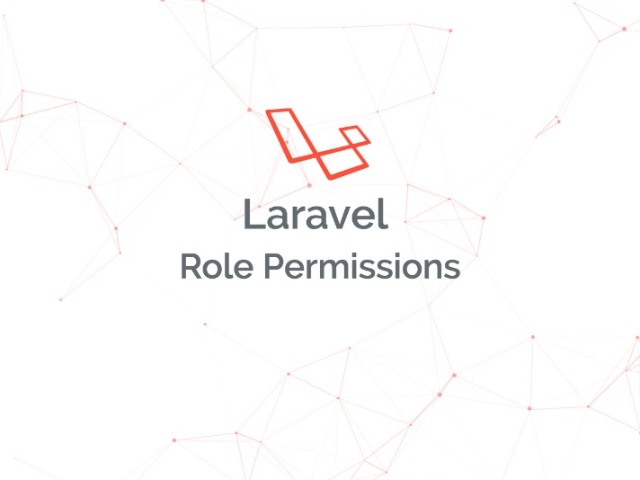
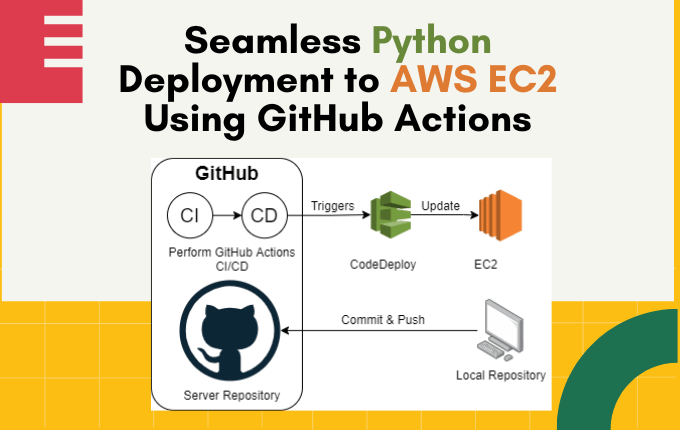
0 Comments
Like 0