Polymorphic Relationships in Laravel: A Comprehensive Guide with Example
Read More

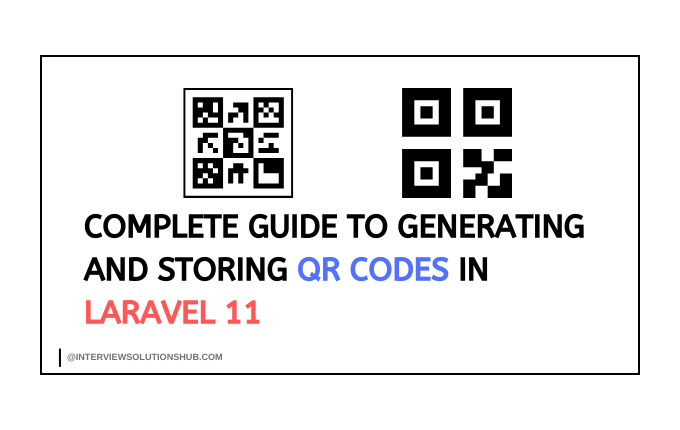
QR codes are widely used for encoding information in a visually scannable format. This guide explains how to generate QR codes in Laravel, store them in a database, and resolve the common issue: You need to install the imagick extension to use this back end.
Laravel provides a package for generating QR codes called simple-qrcodecalled. Install it using Composer:
composer require simplesoftwareio/simple-qrcodeThis package uses the BaconQrCode library for rendering QR codes and supports various formats like SVG and PNG.
To store the QR code in the database, ensure your table has a column for it.
Run the following command to create a migration:
php artisan make:migration add_qr_code_to_bookings_table --table=bookingsIn the migration file, add a column to store the QR code:
public function up()
{
Schema::table('bookings', function (Blueprint $table) {
$table->longText('qr_code')->nullable(); // To store QR code as SVG or binary
});
}
public function down()
{
Schema::table('bookings', function (Blueprint $table) {
$table->dropColumn('qr_code');
});
}Run the migration:
php artisan migrateUse the QrCode facade to generate QR codes and store them in the database.
Here is an example of how to generate a QR code for a booking and store it:
use SimpleSoftwareIO\QrCode\Facades\QrCode;
use App\Models\Booking;
public function generateAndStoreQrCode($id)
{
// Find the booking by ID
$booking = Booking::findOrFail($id);
// Generate the QR code as SVG
$hashedIdentifier = $booking->reference_code; // Replace with your unique data
$qrCode = QrCode::size(300)->generate($hashedIdentifier);
// Store the QR code in the database
$booking->qr_code = $qrCode;
$booking->save();
return response()->json([
'message' => 'QR Code generated and saved successfully.',
'booking' => $booking,
]);
}You can display the QR code in your Blade view using the {!! !!} directive to render the raw SVG content.
Create a view file, such as resources/views/booking/qr-code.blade.php:
<!DOCTYPE html>
<html>
<head>
<title>Booking QR Code</title>
</head>
<body>
<h1>Your Booking QR Code</h1>
{!! $booking->qr_code !!}
</body>
</html>
public function showBooking($id)
{
$booking = Booking::findOrFail($id);
return view('booking.qr-code', compact('booking'));
}The error You need to install the imagick extension to use this back end occurs because the simple-qrcode package defaults to the Imagick backend when generating QR codes in PNG format. This backend requires the imagick PHP extension, which may not be installed or configured on your server.
Imagick is a PHP extension that provides a wrapper for the ImageMagick library, enabling advanced image manipulation.
When generating QR codes in formats like PNG (format('png')), the package attempts to use Imagick for rendering. If Imagick is not installed, you encounter this error.
If you prefer to use the PNG format, install the Imagick extension:
sudo apt-get update
sudo apt-get install php-imagick
sudo systemctl restart apache2sudo yum install php-imagick
sudo systemctl restart httpdDownload the appropriate DLL for your PHP version from PECL.
Add the DLL to your PHP ext directory.
Enable the extension in your php.ini:
extension=imagickRestart your web server.
Verify installation:
php -m | grep imagickSVG is a lightweight vector format that doesn’t require Imagick. To avoid the error, use the default SVG format:
This eliminates the dependency on Imagick.
Use SVG Format: Unless you explicitly need PNG or JPG, SVG is more efficient for storing and displaying QR codes.
Database Column Type: Use LONGTEXT for storing SVG content, as QR codes can be lengthy.
Error Handling: Always validate data before generating QR codes to avoid runtime errors.
Recent posts form our Blog
.png)
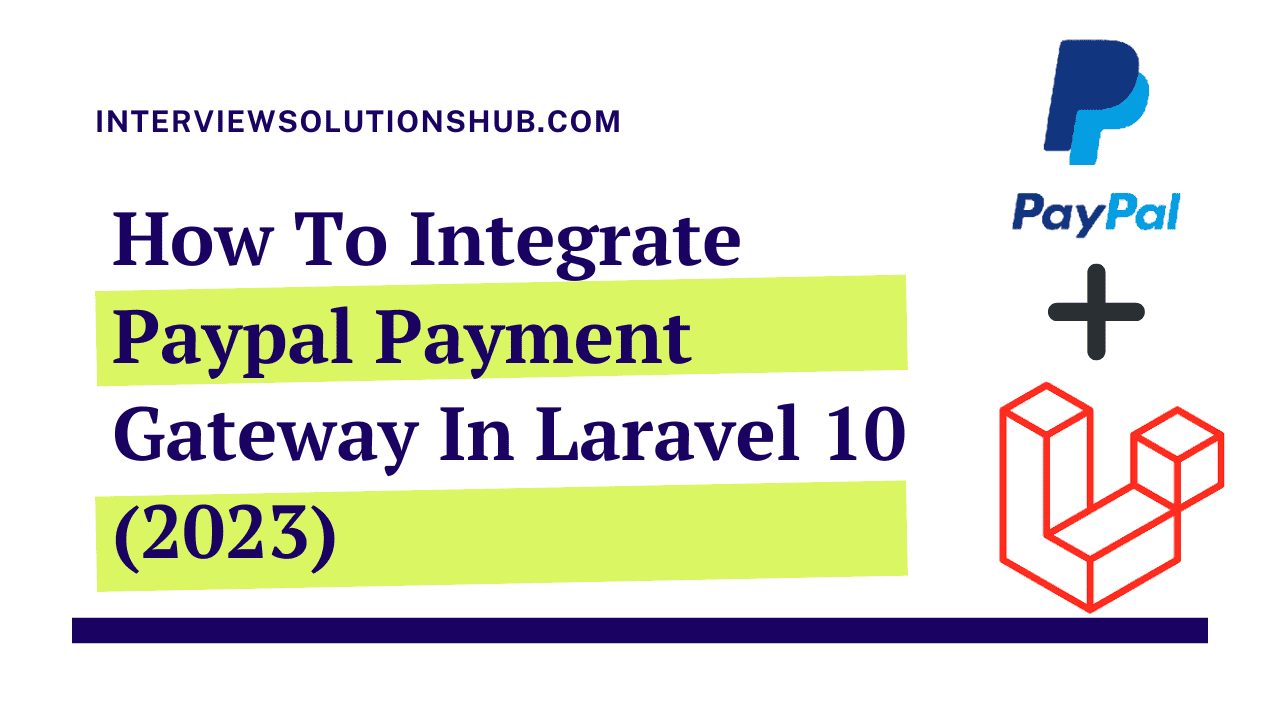
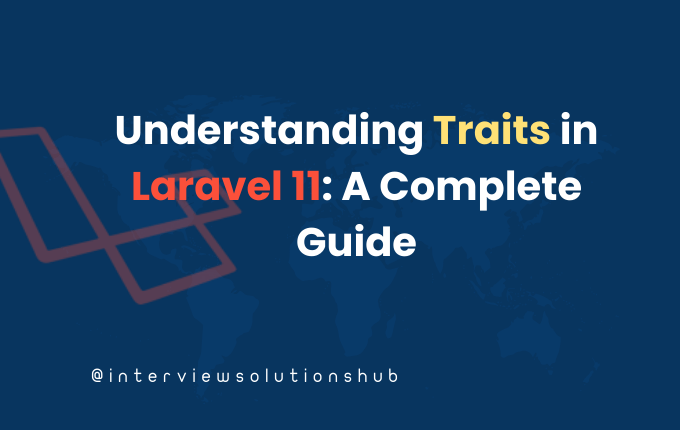
.png)
.png)
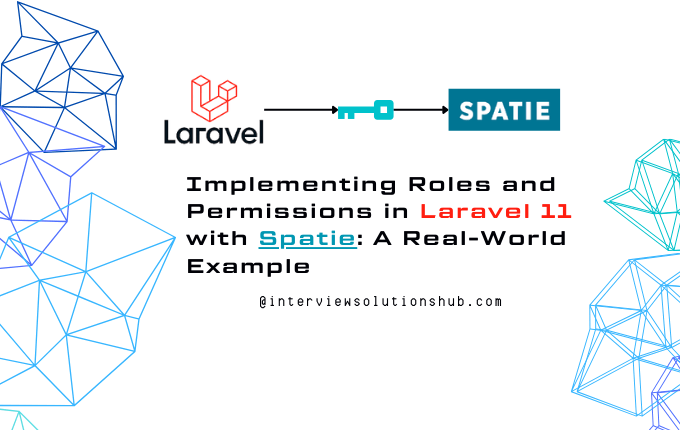
0 Comments
Like 0